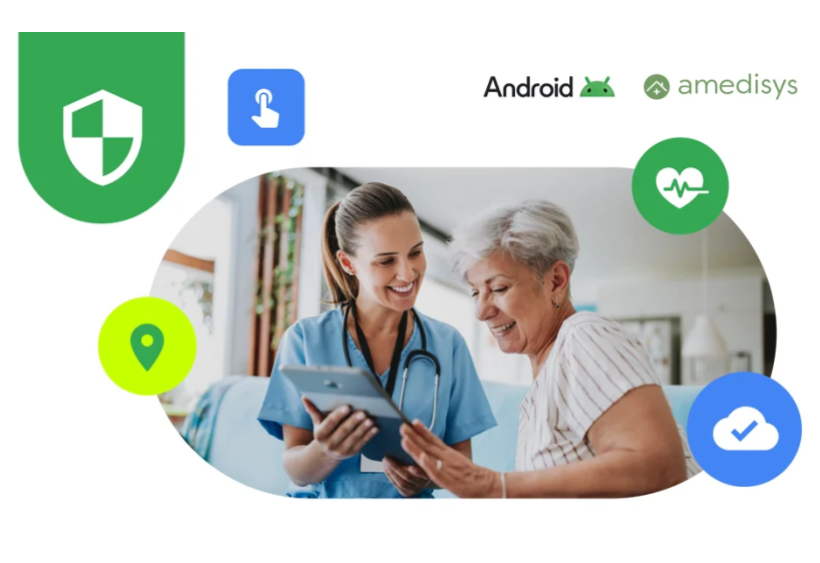Hello everyone,
My feed is constantly brimming with new ways to be productive, and whether your go-to method is to-do lists or time blocking, one thing they have in common is that apps and tools can make a huge difference! In the interest of working smarter, we asked a few folks in our team to share the apps that help them stay ahead of the workday.
Our most-used productivity apps
In no particular order, here’s what they came back with…can you tell we work at Google? 🙈
- Organise your notes and set reminders: Google Keep lets you capture, edit, share and collaborate on your notes. A stand out feature for our team is the location-based and time-based reminders, that let you set and forget until that relevant on-site meeting. Right notes, right place, right time.
- Choose the right playlist to motivate you: There’s nothing like music or a podcast to drown out the distractions and help you focus on a project. Several of the team loves Spotify and the personalised daily music mixes. Not only do we discover new music, but there’s less wasting time torn between Taylor Swift or Fleetwood Mac, and more diving straight into a spot-on soundtrack to spur on that next big idea.
- Coordinate your time: It might seem obvious, but we’d be lost without Google Calendar. As well as keeping track of meetings, you can also check the availability of team members, making scheduling so much easier. This applies to home life too. Family and friends can add events into your personal section, so you never miss a birthday or ball game again.
- To-do lists: Google Tasks is a fantastic to-do tool that helps you get things done. You can create tasks from anywhere, add details and subtasks, and then integrate them with Gmail and Calendar. The question is, do you add tasks you’ve already done for the dopamine hit? (We can't be the only ones.)
- Manage your projects or daily tasks: For cross-functional projects, Asana is a management maestro. It helps us focus on individual tasks and the bigger picture, with workflows, dependencies and deadlines in one place. The ‘My Tasks’ section makes it easy to see everything that’s been assigned to you, and has tools to prioritise. And feedback flows easily through comments, likes and uploads directly on tasks.
- Happy inbox, happy life! Classic for a reason, Gmail makes it super simple to stay on top of emails, and integrates seamlessly with workspace, so you can see calendar invitations and chat with colleagues without having to switch between apps. Adding labels to emails is also a great way to manage what you need to reply to and when. Our global team loves the schedule send feature, which lets you send emails at a time that's convenient for your recipients. It's a win-win for productivity and wellbeing!
Now it’s your turn!
These are just a few of our favourites and there are many apps out there that can help. We're always looking for new ways to be more productive, so we'd love to hear about your favourite apps and hacks.
Whether they're Google apps or not, let us know in the comments below. And if you do use any of the same apps as us, what are some of your most used features?
We, and the community, thank you!